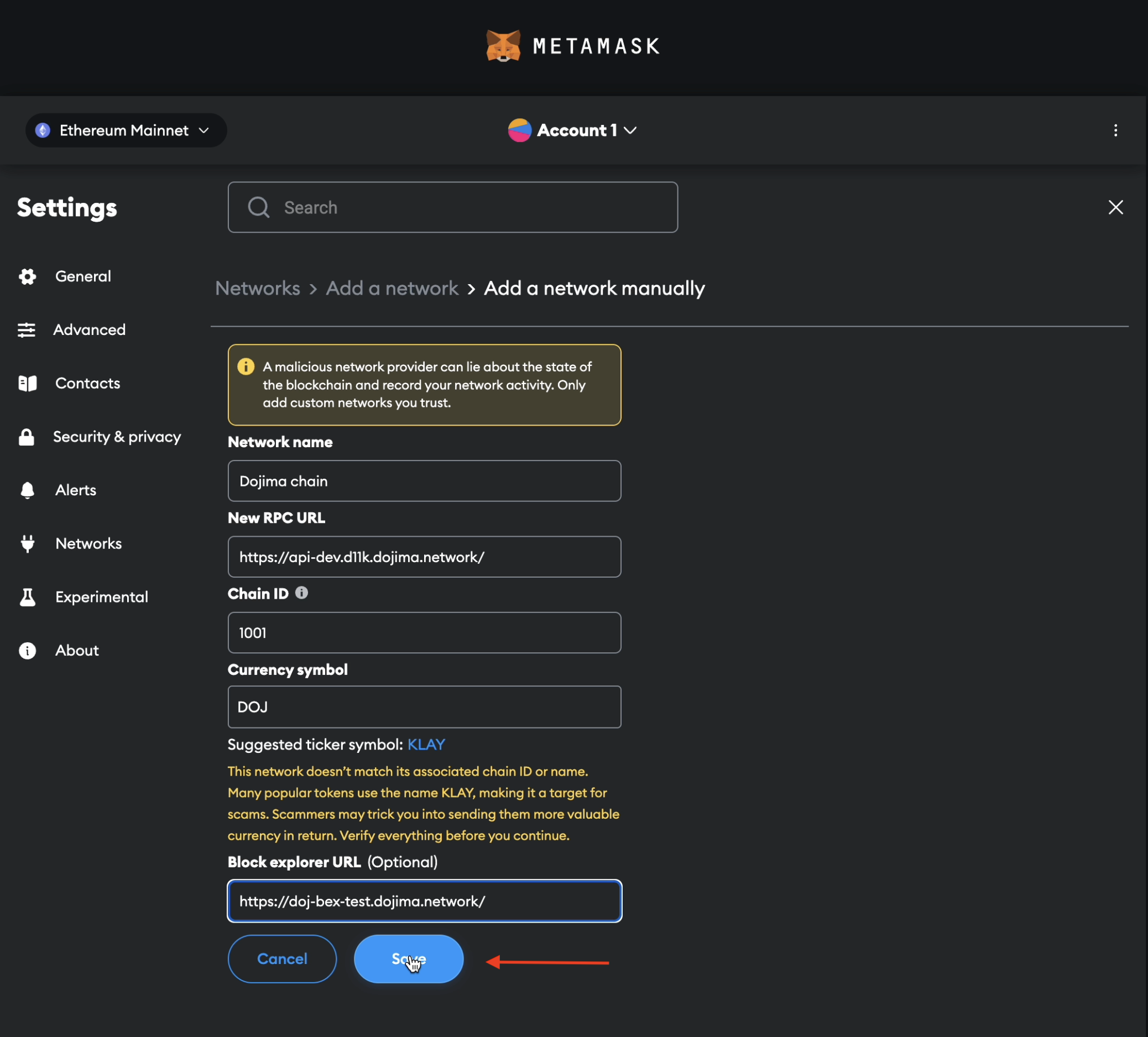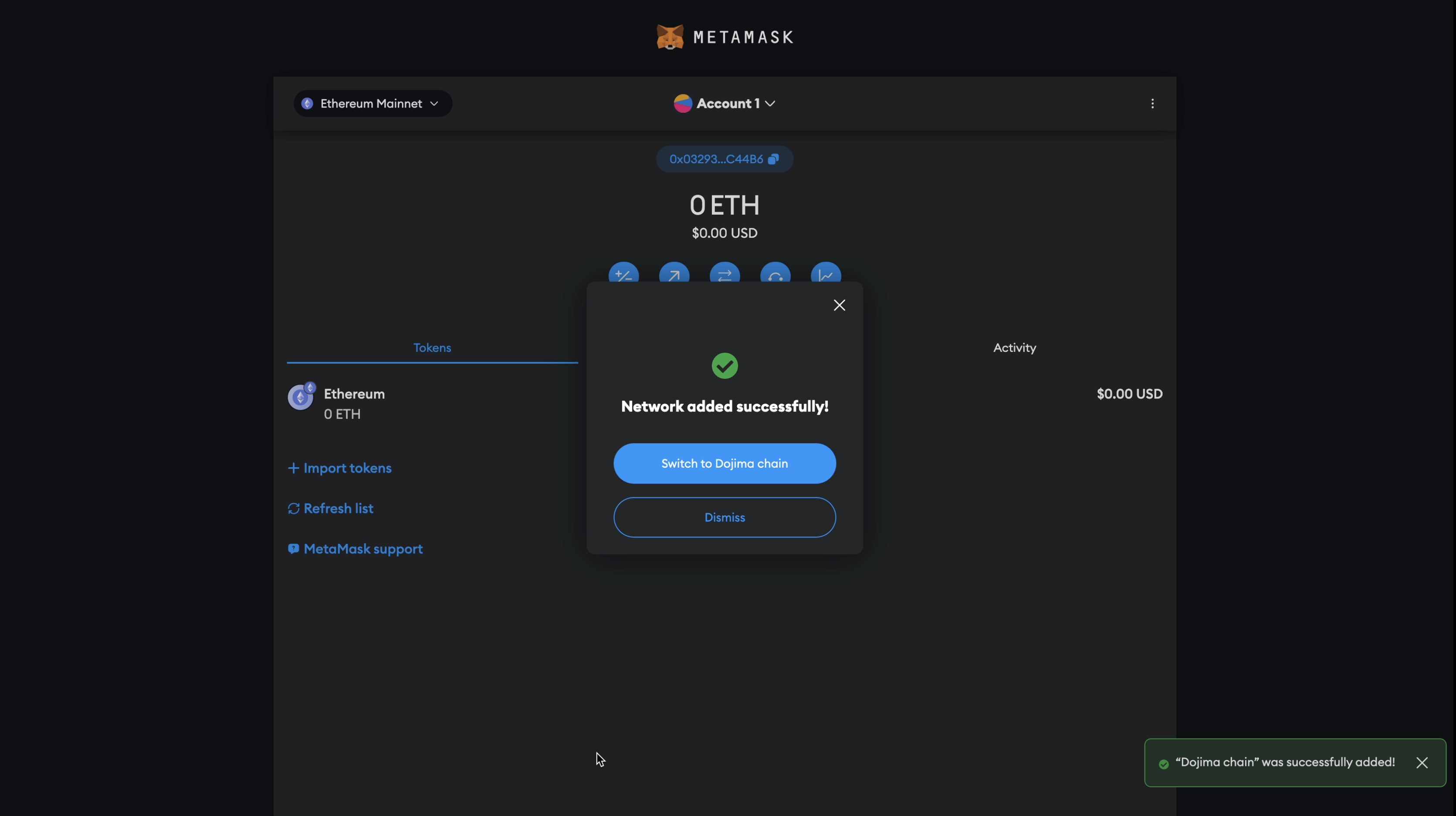Add Dojima Network
In order to view the flow of funds in your accounts, on the Dojima Network, you will need to configure Dojima {testnet, mainnet} URL on Metamask.
There are two ways to do it:
Using Dojimascan¶
Note
Please make sure you have already installed Metamask!
Please follow the steps to add Dojima’s Testnet:
- Navigate to https://doj-bex-test.dojima.network/

- Scroll down to the bottom of the page and click on the button
Add Dojima Network

- Once you click the button you will see a Metamask Notification, now click on Approve. You will be directly switched to Dojima’s Testnet now in the network dropdown list. You can now close the dialog.
If you are facing any issue, Add the Network Manually(steps given below)
Add the Dojima network manually¶
- To add the Dojima Testnet to your Metamask extension for testing and development purposes, begin by launching the extension.
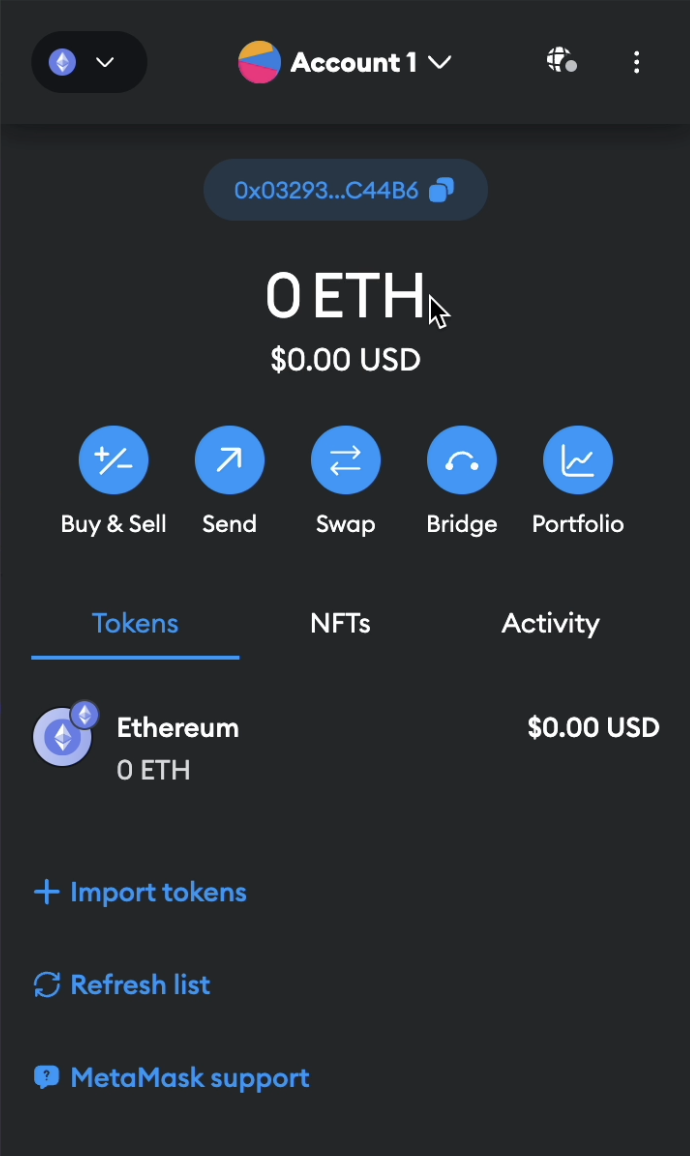
- Click on the three dots icon to access additional options, then select “Settings” to proceed with configuring the Metamask extension.
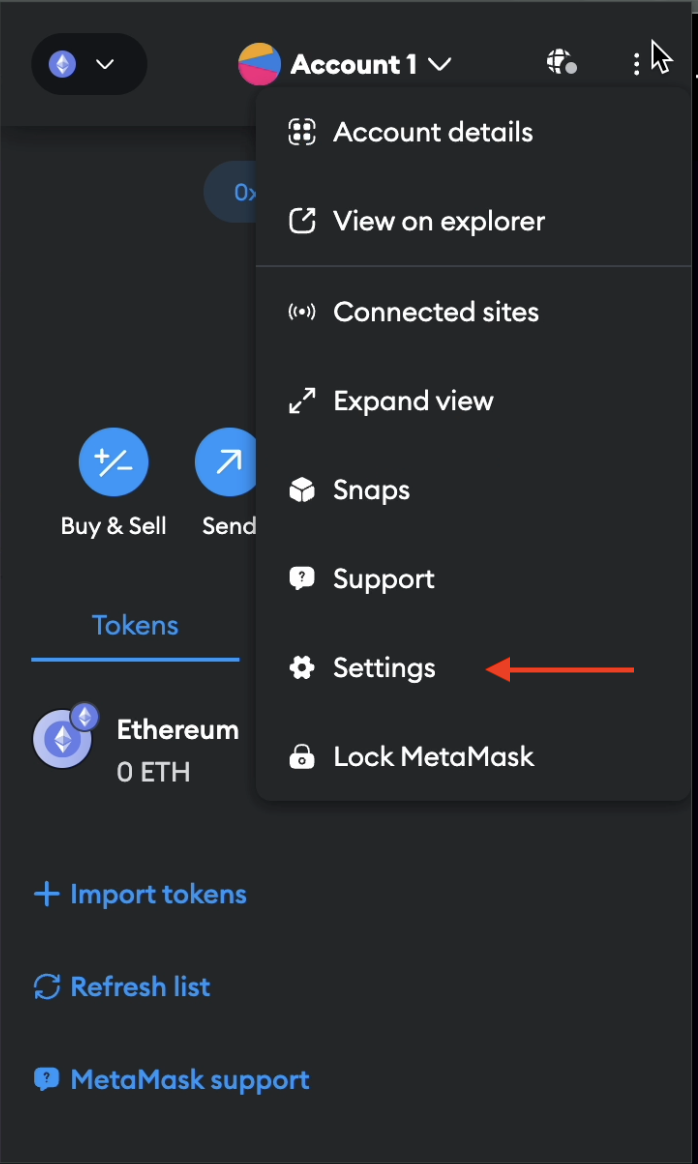
- Navigate to the “Networks” section and select “Add Network” to begin configuring a new network for integration with the Metamask extension.
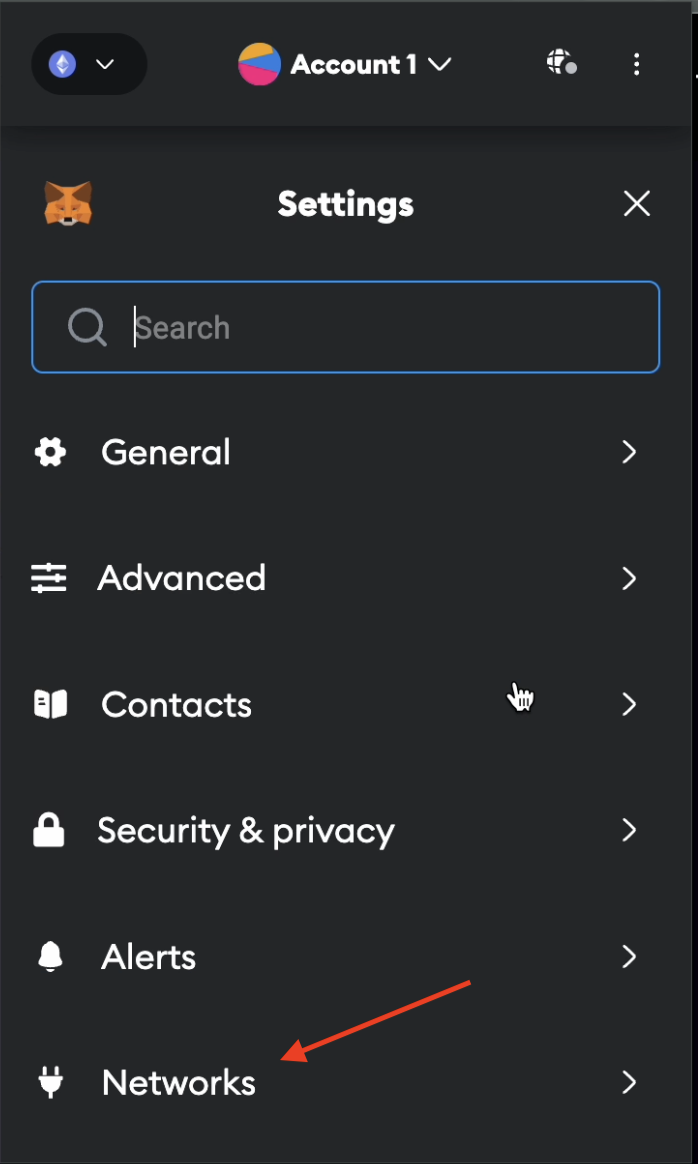
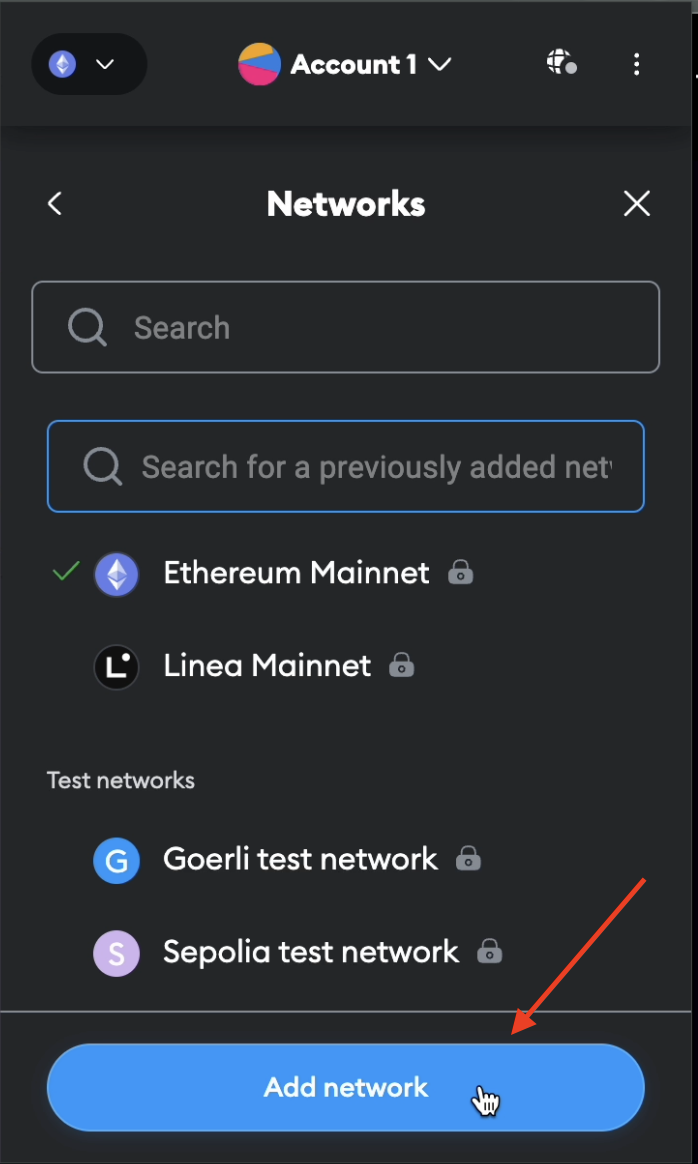
- Choose the “Add Network Manually” option to manually input the details of the Dojima Testnet network into the Metamask extension.
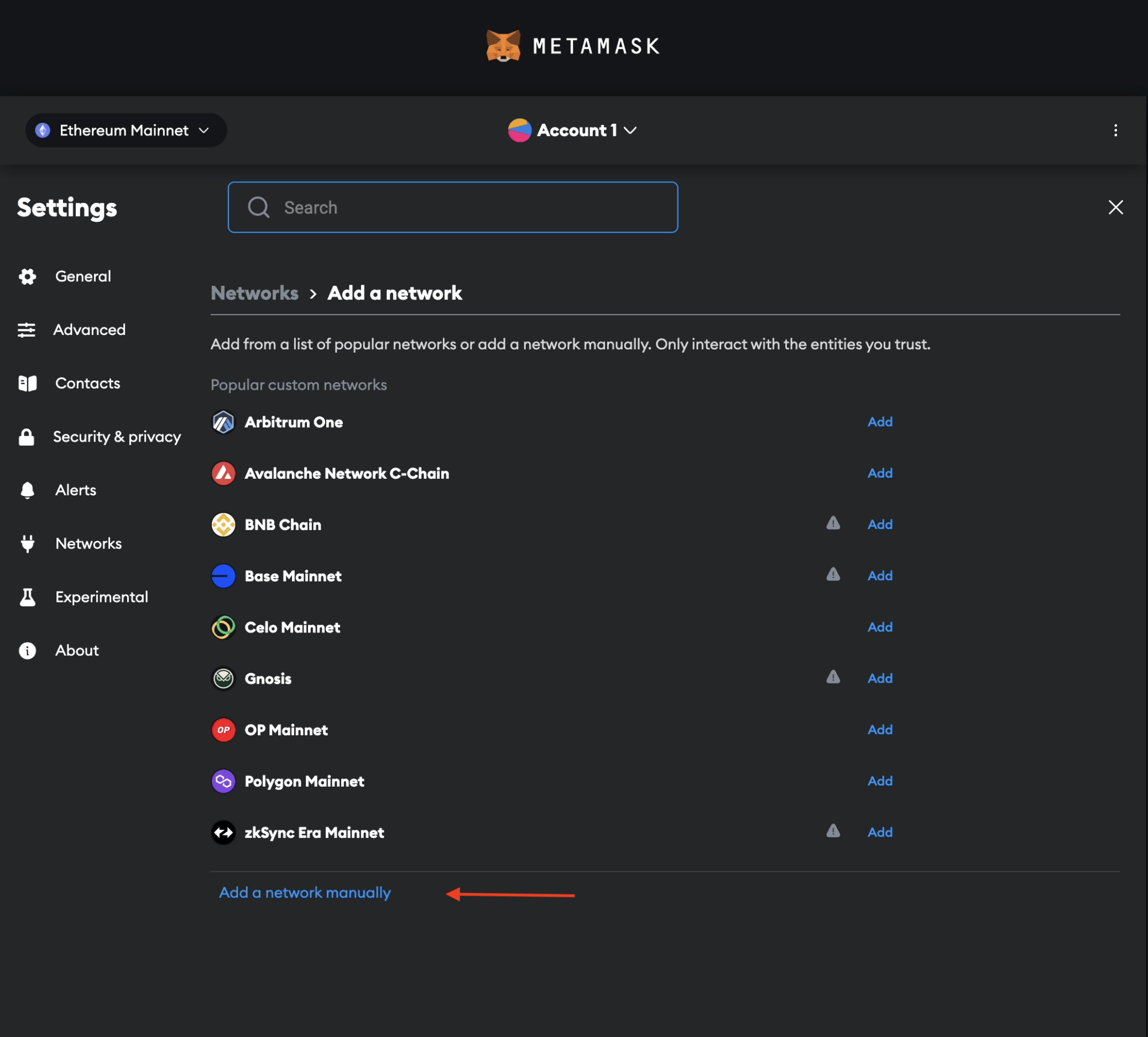
- Enter
Dojima Chainas the network name in the corresponding field to accurately identify the network within the Metamask extension settings.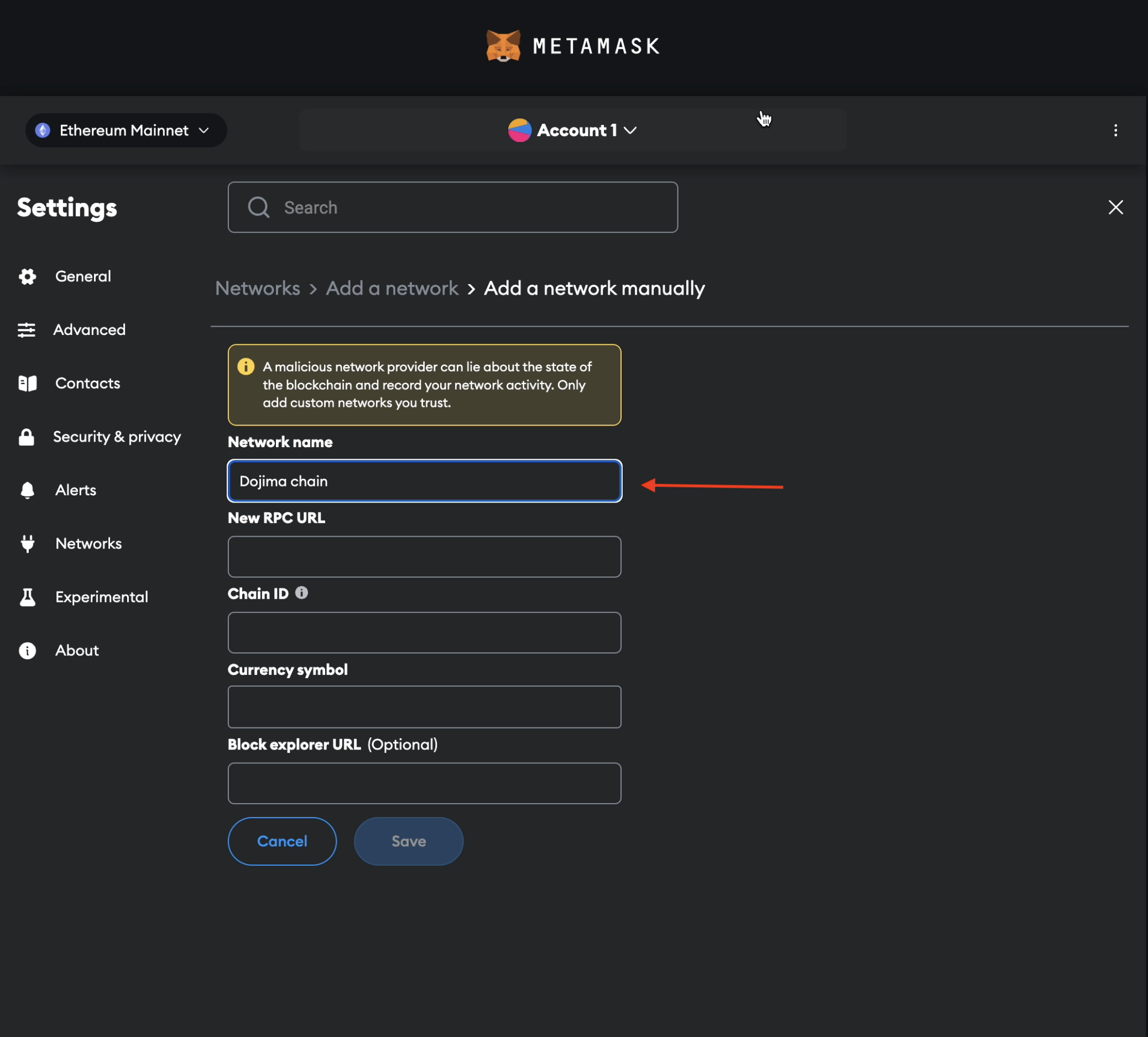
- Input the new RPC URL
https://api-dev.d11k.dojima.network/into the designated field to establish the connection with the Dojima Chain network.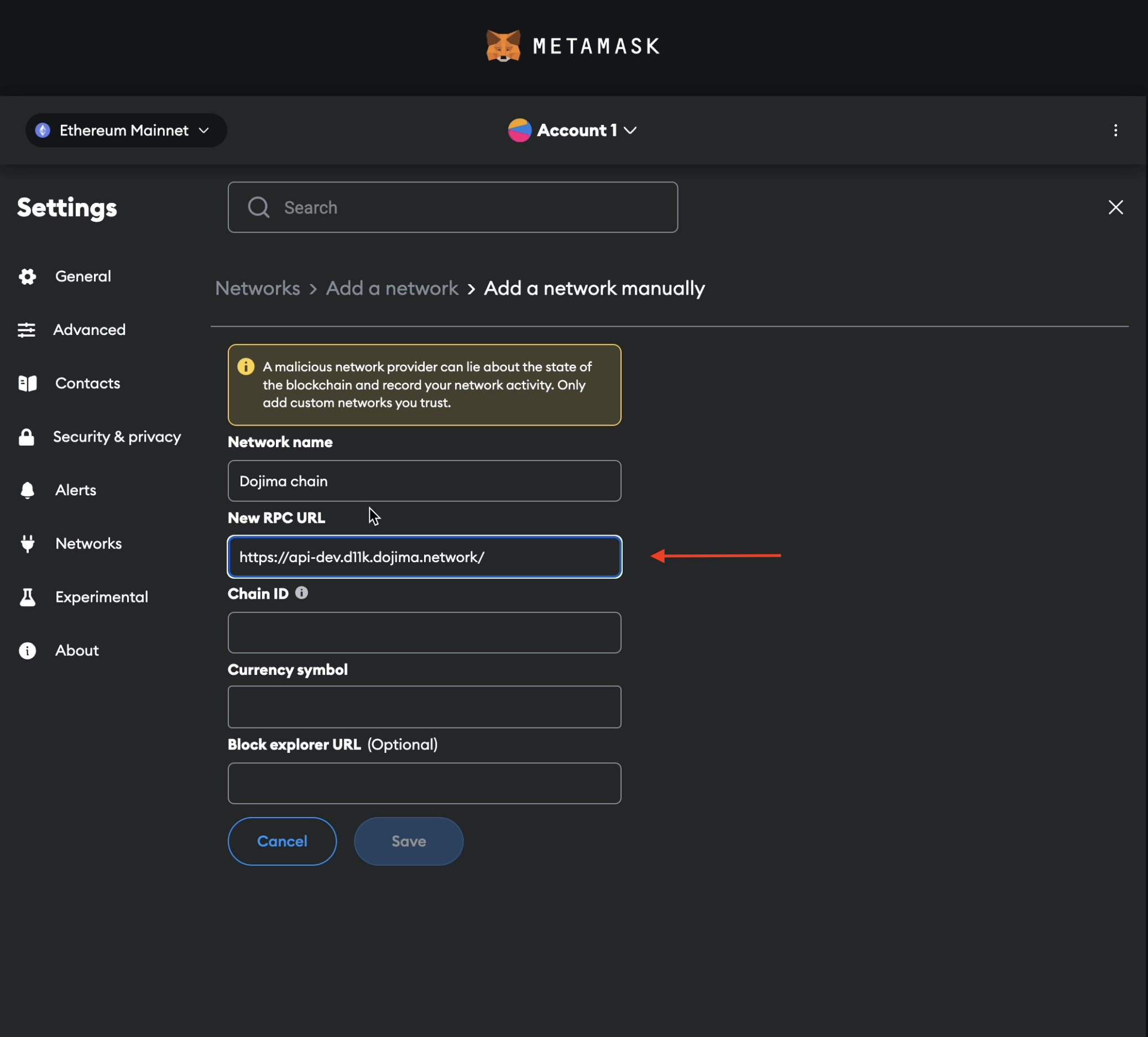
- Set the Chain ID to
1001in the provided field to uniquely identify the Dojima Chain network within the Metamask extension.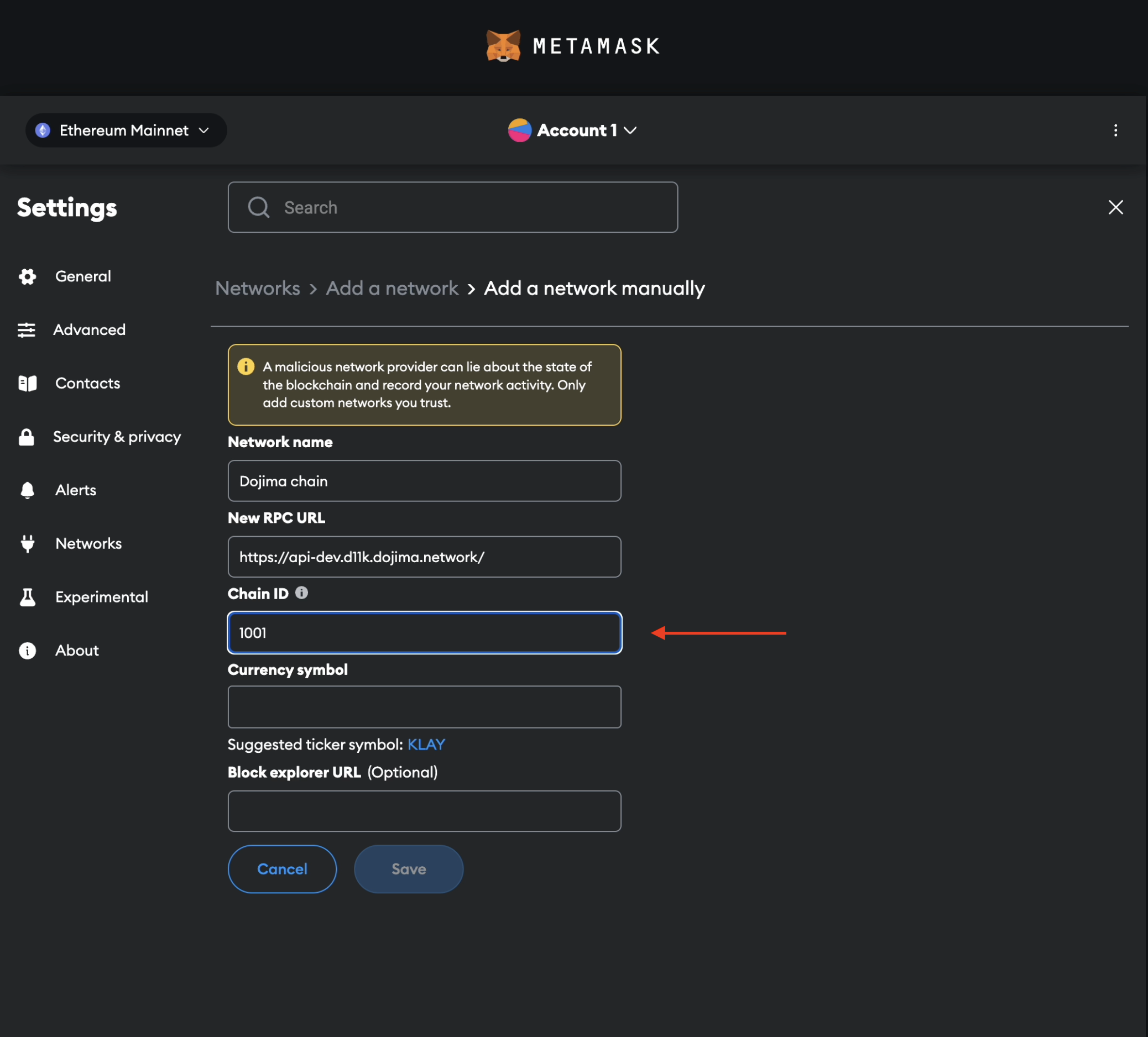
- Specify the Currency Symbol as
DOJto represent the native currency of the Dojima Chain network within the Metamask extension settings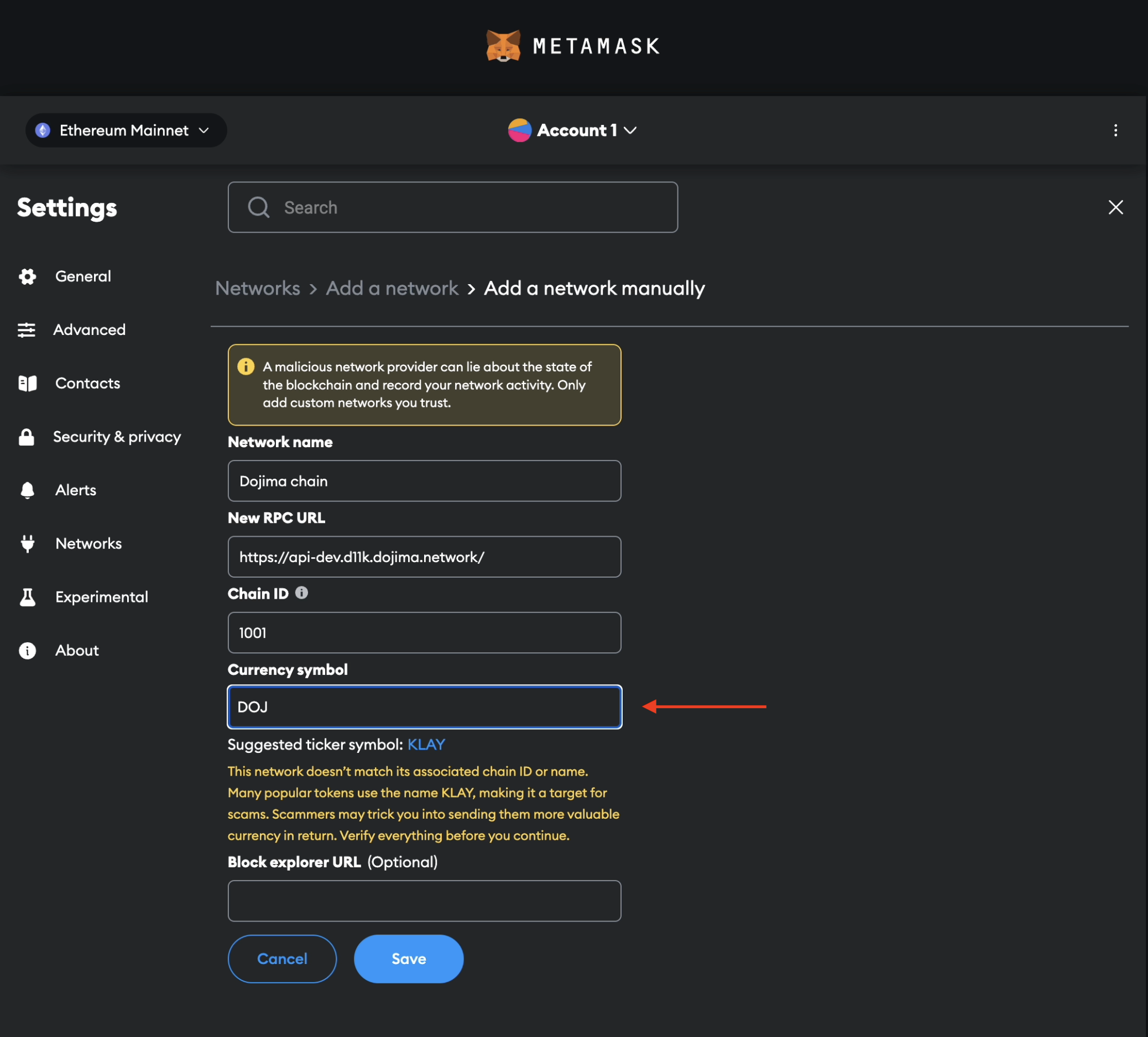
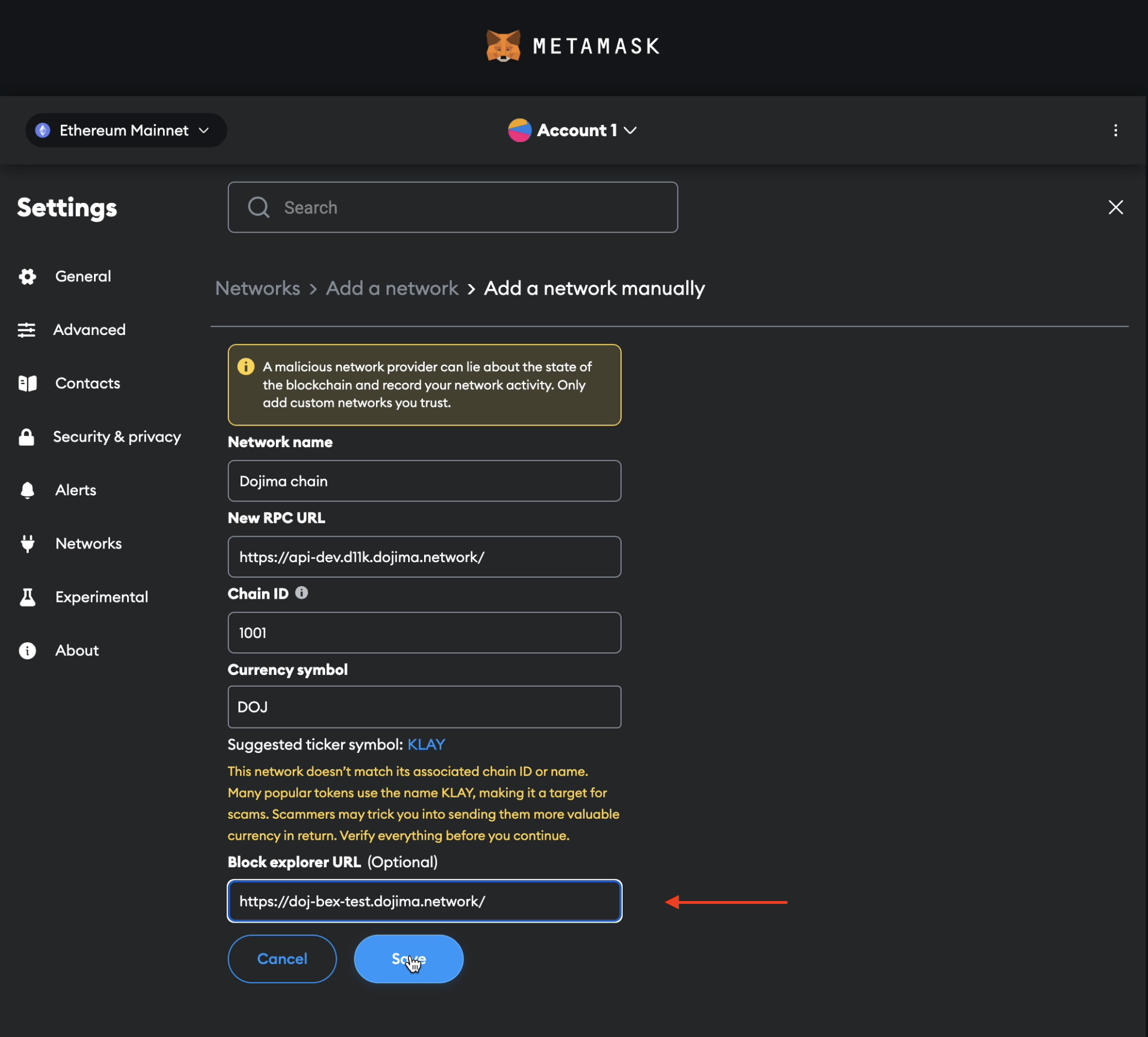
- Congratulations! You have successfully added the Dojima Testnet to your Metamask extension. You can now begin testing and developing on the Dojima Chain network with ease.